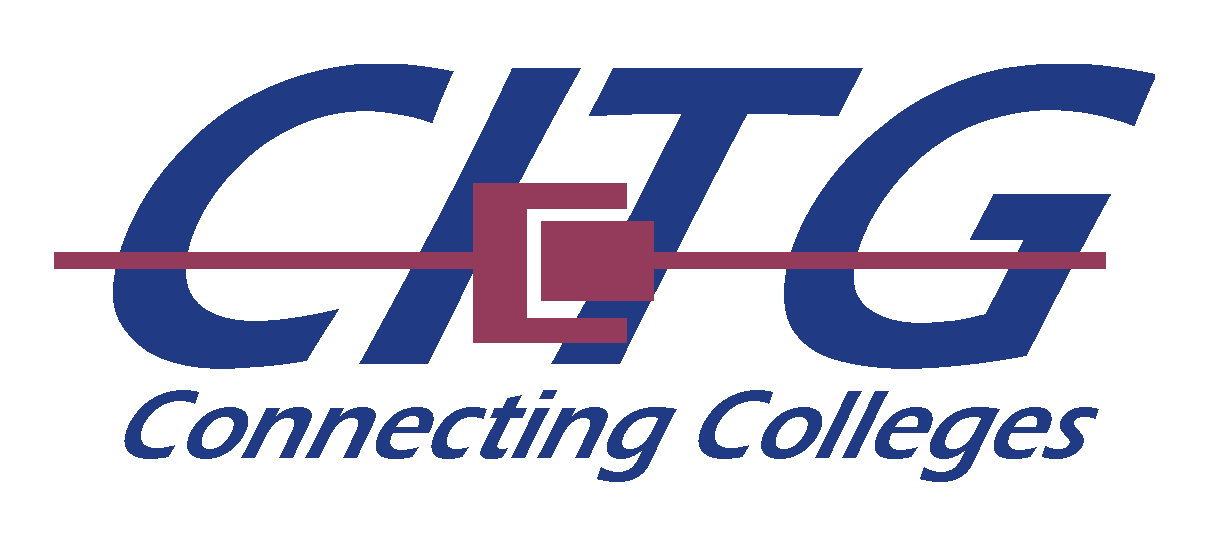Overview
At CITG, we provide IT support to staff and students connecting to the network and utilizing the services and facilities that we offer. The articles below are support guides on how to use these services.
WiFi
Within the member colleges, there are 4 WiFi Networks that are available: UQ, eduroam, Visitor-UQconnect and CITG Commercial.
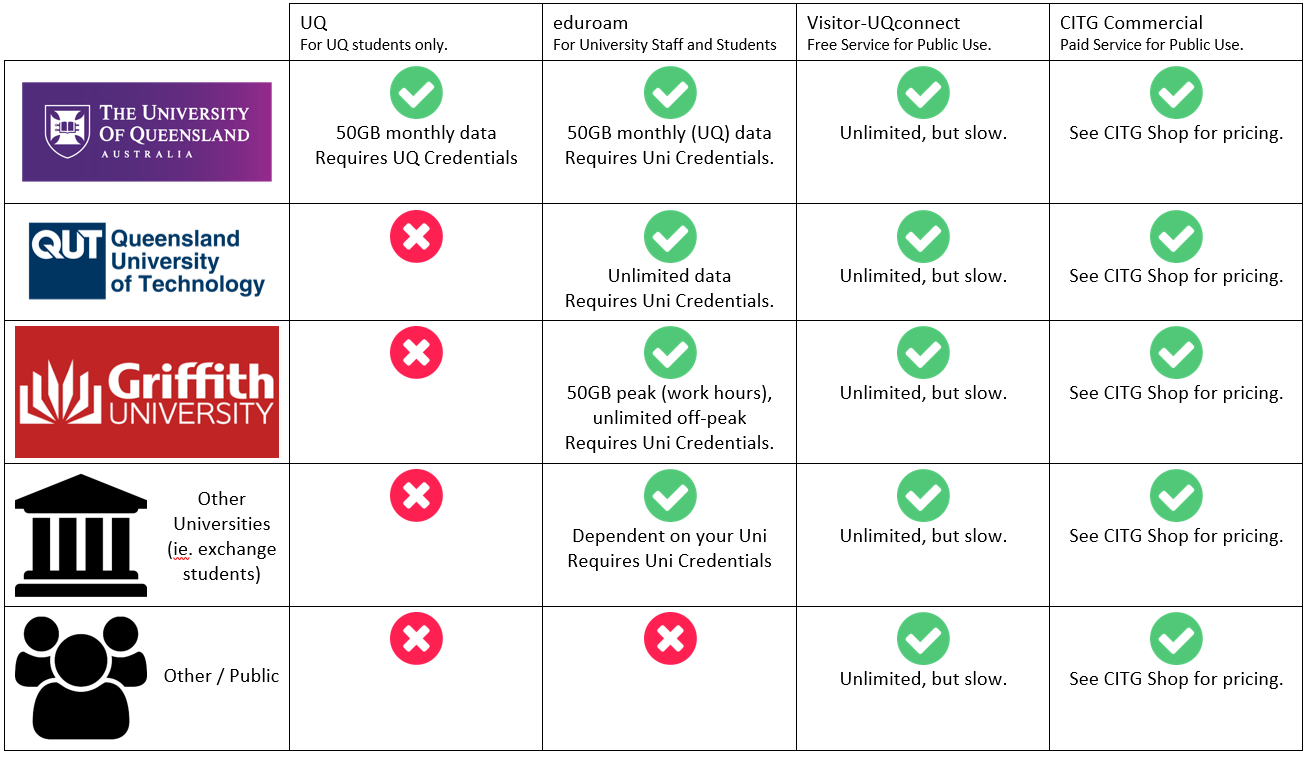
For more information for UQ students accessing UQ or eduroam, see the UQ Guide @ https://my.uq.edu.au/information-and-services/information-technology/internet-and-wifi/connecting-wifi
For information for QUT students accessing eduroam, see the QUT guides @ https://www.ithelpdesk.qut.edu.au/pages/guides/displayguide.jsp?ID=14
For information for Griffith students accessing eduroam, see the Griffith page @ https://www.griffith.edu.au/eduroam
For all other universities or information about eduroam in general, see the eduroam website @ https://www.eduroam.edu.au/eduroam-for-users/
ResNet
ResNet is the name for the “Residential Network” within your college. Currently, there is a ongoing renovation with the network, and help guides are unavailable. Call the CITG Helpdesk to request support and documentation.
CITG Commercial
The CITG Commercial Network is a commercial paid service offered to simplify the connection of devices to the internet from within the colleges. A CITG Commercial Account will have to be purchased from the CITG Shop to use this service.
Connection to the network is primarily through WiFi, however, if the college room has a Wall Ethernet Port, Wired through an Ethernet Cable is also available.
For more information about the CITG Commercial Network, please click here to go to the CITG Commercial guide.
Printing (with PaperCut)
CITG has a printing system that manages the printers of the colleges. As such, staff and students of the member colleges have a PaperCut printing account to print, scan, and copy. You can print documents online with Web Print and top up your printer credit in the PaperCut portal.
For more information about PaperCut, please click here to go to the PaperCut guide.
Want to setup printing to your College’s printer using your own device?
Staff
For Staff support, please refer to the Support Guides located in the Staff Dashboard.
For login assistance, please contact the CITG Helpdesk.